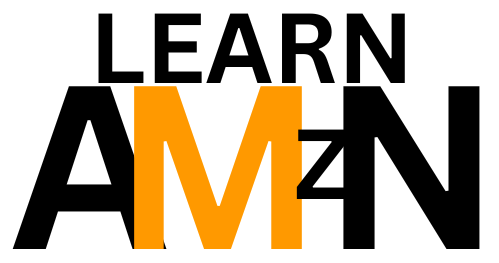When it comes to listing products on Amazon Seller Central, it’s essential to understand the process before diving in. Whether you’re selling items you bought in bulk or your own branded products, there are key steps to follow. Starting with creating a product detail page and matching offers, you can connect with potential customers looking for your products. From obtaining a product ID like a GTIN to deciding between existing or new product listings, Seller Central offers a straightforward way to get your products in front of millions of shoppers.
By following the guidelines laid out by Amazon Seller University, you can learn how to list products one at a time or in bulk. Understanding the importance of correctly pairing your offer with the correct product detail page can help increase visibility and sales. Whether you’re a new seller or an experienced one, mastering the art of listing products on Amazon can lead to a successful and profitable selling experience.

This image is property of i.ytimg.com.
Basic Parts of Every Listing
When listing products on Amazon, there are two essential components to every listing: a product detail page and the offers paired with it. The product detail page is what customers see when they click on an item in the Amazon store. This page includes the product name or title, images, ‘About this item’ bullets, and a product description. Each product for sale on Amazon has its own product detail page, regardless of whether it is being sold by one seller or multiple sellers. Pairing each product detail page with seller offers helps customers compare prices, availability, and shipping options. This pairing is done using a unique identifier known as a Global Trade Item Number (GTIN).
Product Detail Page Content
The product detail page includes all the relevant information about an item that a customer might want to know. This information typically consists of the product name or title, images showcasing the product, key bullet points under the ‘About this item’ section, and a detailed product description that provides more context about the item.
Pairing Offers with Product Detail Page
When pairing offers with a product detail page, factors such as price, availability, and the customer’s shipping address come into play. Every seller’s offer for a specific item is linked to the corresponding product detail page to ensure that customers have access to all available offers.
Types of Product Listings
There are two main types of product listings on Amazon: matching existing listings or creating new listings based on the product information provided.
Matching Existing Listings
Matching existing listings involves pairing your offer with an already existing product detail page. In this case, you provide pricing, quantity information, and additional details about your offer without inputting product information.
Creating New Listings
Creating new listings involves providing full product information and details to generate a new product detail page. This process allows sellers to enter specific information about their product and offer to create a unique listing.
Creating New Product Detail Pages
The ability to create a new product detail page depends on your relationship with the product being listed. Brand enrollment in the Amazon Brand Registry can affect this process.
Brand Enrolled in Amazon Brand Registry
If the product is part of a brand enrolled in the Amazon Brand Registry, specific guidelines dictate who can create the product detail page. Typically, only the original rights owner, internal brand sellers, and associated resellers can create new pages following established listing processes.
Brand Not Enrolled in Brand Registry
For products not enrolled in the Brand Registry, the product owner can create a product detail page once approval for their unregistered brand name is secured. They may need to submit a request for an exception to Amazon’s brand-name policy to proceed with listing the product and creating additional detail pages for other products within their brand.
Generic Products
If a product does not have a permanent brand name or logo, it is considered generic. In this case, the product owner can create a product detail page by listing ‘Generic’ as the brand-name value during the listing process, allowing other sellers to match offers to the page.
Product Variations
Products on Amazon can come in various sizes, colors, patterns, styles, amounts, or flavors, resulting in different variations of the same item. To streamline the customer experience, Amazon groups these variations under a parent product, which includes child products representing specific variations.
Difference in Sizes, Colors, Patterns, Styles, Amounts, or Flavors
Variations in products reflect differences in specific attributes such as size, color, pattern, style, quantity, or flavor, offering customers choices within the same product category.
Parent and Child Product Variations
Parent products encompass all variations of a particular item, while child products represent specific variations. This grouping strategy ensures that all variations are easily accessible on a single product detail page.

Adding Items to Inventory
Sellers can add items to their inventory on Amazon either one at a time or in bulk, depending on their seller status and inventory management preference.
One at a Time
Adding items one at a time involves using a product ID to match or create individual listings. This method is suitable for all sellers and allows for detailed input for each listing.
In Bulk Using Inventory File
Professional sellers can add items to their inventory in bulk by using an inventory file to upload multiple listings at once. This method streamlines the listing process and enables quick edits and updates to multiple listings simultaneously.
Listing Products One at a Time
When listing products individually, sellers can utilize the Seller Central platform to match existing listings or create new ones, providing precise offer details.
Using Seller Central Menu
To list products one at a time, access the Seller Central main menu, navigate to ‘Catalog,’ and select ‘Add Products.’ Enter the product ID (GTIN) and proceed to either match an existing listing or create a new one with detailed product information.
Matching Existing Listing
If the product is already listed, match it to the existing page by providing offer information such as price, quantity, and shipment details.
Creating a New Listing
For new products that are not currently listed, click the ‘Create a new listing’ button and enter comprehensive product information along with the offer details to generate a new product detail page.

Listing Products in Bulk
Sellers with professional accounts can utilize bulk listing to upload multiple products simultaneously, streamlining the listing process and enabling efficient inventory management.
Downloading Spreadsheet Template
Start by downloading the spreadsheet template from Seller Central to populate with product and offer information.
Adding Product Information to Inventory File
Add product details such as pricing, quantity, and other offer specifics to the spreadsheet template.
Uploading File to Seller Central
Once the inventory file is complete, upload it to Seller Central through the ‘Upload your spreadsheet’ page, monitoring the upload status through the ‘Spreadsheet upload status’ page.
Conclusion
Listing products on Amazon involves understanding the intricacies of product detail pages, product variations, and proper GTIN usage. By reviewing the full list of modules in the ‘List products’ course on Seller University, sellers can enhance their understanding of creating listings, matching offers, and managing inventory efficiently. Keep learning and exploring the world of selling on Amazon to maximize your success in the platform. Happy selling! If you’re feeling overwhelmed by the complexities of selling on Amazon, know that you don’t have to navigate it alone. Barrel Aged E-Commerce specializes in resolving the toughest Amazon challenges—from suppressed listings to PPC optimization and everything in between. Their team of experts are there to help you cut through the chaos, streamline your operations, and maximize your sales. Reach out to them today for personalized guidance and actionable solutions tailored to your business. Let’s make Amazon work for you! *Barrel Aged E-Commerce is a sponsor of this blog.